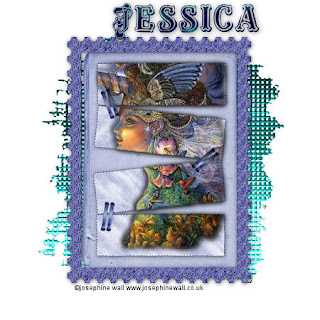
This tutorial was written and created by Elizabeth on 24/01/2010
This tutorial is written for those with a working knowledge of psp, i used psp9
Awesome kit from here
Font masquarade here
Tube of chiose i used a free to use artist
Open new image 600x600 floodfill white
Open the net we are going to change the colour as i dont want it black.
Background null, Foreground to the colour of choise i used 008080 then click on your
CHANGE TO TARGET brush its below your smudge tool, settings
round>size 50>hardness 75>step 10>density 100>thickness 100>rotation 0>opacity 100.
click on the net untill all the same colour, copy and paste to your image>resize by 75%.
Open folder card>adjust>hue & saturation>colourise move the slider untill you get the
colour you want>resize by 60% copy and paste to your image put in the center.
Open tab and colourise the same>resize by 75%>hold shift key down and with your magic wand
click inside all 4 oblongs>copy and paste your tube, move it untill you are happy where it is.
Selections>invert>delete>selections none
Add whatever other elements you want.
Image>resize by 75%.
Layers merge visable>new raster layer>Add your copyright,
Font masquarade>size 36>choise a nice dark pattern>add your name>merge visable
I hope you enjoyed this tutorial. Elizabeth

So beautiful hun. Thank you so much. I love your tutorials and tags!!
ReplyDelete